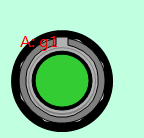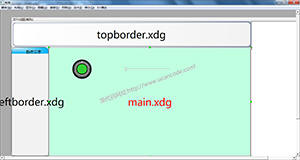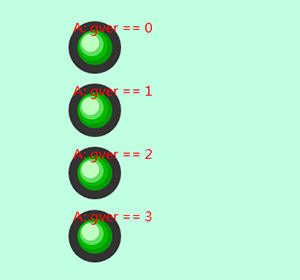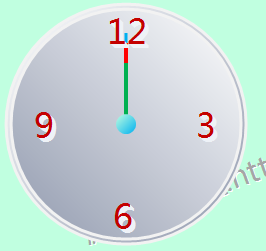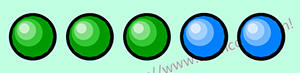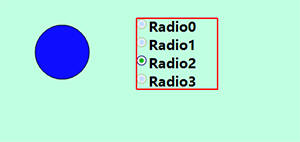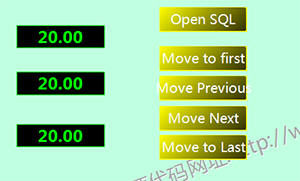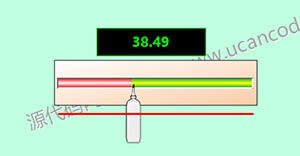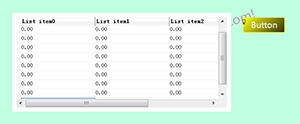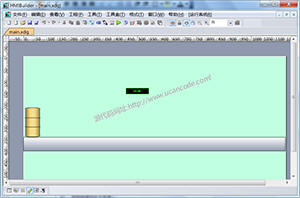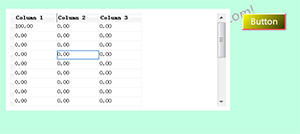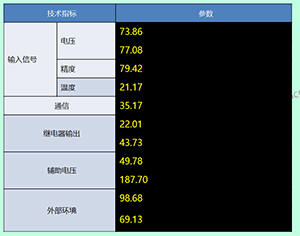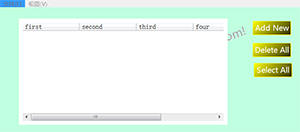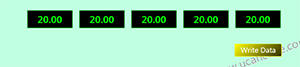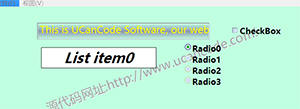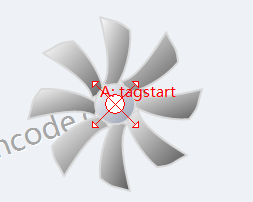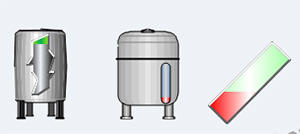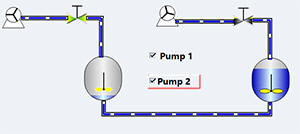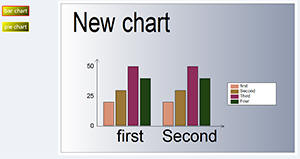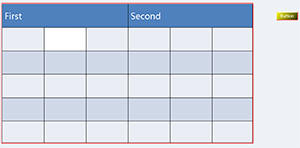5. How to create a thermometer control in HMIBuilder
Key points:
1) Create a new of HMIBuilder applications .
2) How to create a scale.
3) How to create a combined graphic.

See TestMeter1
6. How to create a button in HMIBuilder
Key points:
1) Create a new of HMIBuilder applications .
2) How to quickly create a button by combining operations.

See TestButton1.
7. How to create a clock in HMIBuilder
Key points:
1) Create a new of HMIBuilder applications .
2) How to quickly create a clock.
See TestClock1
8. How to create Led in HMIBuilder
Key points:
1) Create a new of HMIBuilder applications .
2) How to quickly create a group of Led .
See TestLed1.
9. How to create a three-state Led, red , green and blue in HMIBuilder .
Key points:
1) Create a new of HMIBuilder applications .
2) How to quickly create a three-state Led .
Reference example : TestLed2
10. How to create a Switch control with multiple state switches in HMIBuilder .
Key points:
1) Create a new of HMIBuilder applications .
2) How to quickly create a Switch Meter.

See TestSwitch1
11. How to call the database operation script in HMIBuilder .
Key points:
1) Create a new of HMIBuilder applications .
2) How to edit the script.
3), how to use the database to obtain data and pass the value
See TestDB.
12. How to use path animation in HMIBuilder .
Key points:
1) Create a new of HMIBuilder applications .
2) How to use path animation.
3) How to associate animations with values.
Reference example : TestDrag1
13. How to use the grid control in HMIBuilder .
Key points:
1) Create a new of HMIBuilder applications .
2) How to grid control .
3) How to control the grid through scripts
See TestGrid1
14. How to use path animation in HMIBuilder .
Key points:
1) Create a new of HMIBuilder applications .
2) How to use path animation.
See TestMove1.
15. How to use the new grid in HMIBuilder .
Key points:
1) Create a new of HMIBuilder applications .
2) How to use the new grid.
Reference example: TestGrid3
16. How to create new meter components in HMIBuilder .
Key points:
1) Create a new of HMIBuilder applications .
2) How to create a custom meter.
Reference example : TestRotate1
17. How to display real-time curves of different variables in HMIBuilder .
Key points:
1) Create a new of HMIBuilder applications .
2) How to create multiple buttons.
3) How to create a dialog box.
4) How to create a real-time curve.
5), how to use script control.
Reference example : TestRealChart1
18. How to use the advanced Table control in HMIBuilder .
Key points:
1) Create a new of HMIBuilder applications .
2) How to use the Table control .
Reference example: TestTable1
19. How to use the advanced List control in HMIBuilder .
Key points:
1) Create a new of HMIBuilder applications .
2) How to use the List control .
Reference example: TestList1
20. How to communicate via Modbus in HMIBuilder .
Key points:
1) Create a new of HMIBuilder applications .
2) How to use Modbus to connect devices and communicate .
Reference example: TestModbus1
21. How to use the Tree control in HMIBuilder .
Key points:
1) Create a new of HMIBuilder applications .
2) How to use the Tree control .
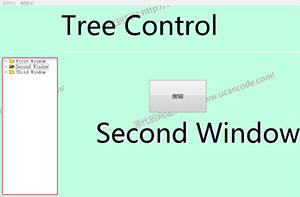
Reference example
TestTreeCtrl1
22. How to create text animations in HMIBuilder .
Key points:
1) Create a new of HMIBuilder applications .
2) How to create a text animation.
Reference example testtextanimate
23. How to use multiple copy and rotate copy in HMIBuilder .
Key points:
1) Create a new of HMIBuilder applications .
2) How to use multiple copies.
3) How to use the rotary copy function.
See example: TestAdvEdit
24. How to set up and compile examples in Visual Studio 2015 .
Key points:
1) How to set up the Visual Studio 2015 search path.
2) Open and convert the sample code.
3), compile settings.
25. How to make a water level gauge animation.
Key points:
1) How to create a new of HMIBuilder applications .
2) How to use the water level gauge.
See example: TestWaterHigh
26. How to make liquid flow and blade rotation animation.
Key points:
1) How to create a new of HMIBuilder applications .
2) How to create an animation of blade rotation and liquid flow.
See example: TestLiquid1
27. How to make a bar chart and a pie chart.
Key points:
1) How to create a new of HMIBuilder applications .
2) How to create a
bar graph and a pie
chart.
3) How to use
scripts.
See example: TestChart2
28. How to use Table reports.
Key points:
1) How to create a new of HMIBuilder applications .
2) How to create a
Table report .
3) How to use
scripts.
See example: TestTable2
![]() Download
the video
corresponding case (you
need to install the UCanCode
HMI solution first )
Download
the video
corresponding case (you
need to install the UCanCode
HMI solution first )
29.
How to using
UCanCode Report
Solution.
Function operation video: