|
VC++
MFC Example: Icon
Select Combo Box, CComboBox
|
| |
To use this icon
combo box, follow these simple steps.
- Include
IconComboBox.cpp and IconComboBox.h in your project.
- In the resource editor
create a regular combobox
with at least the following styles: DropList,
OwnerDraw Variable, Has Strings
- Create a control
member variable for the combobox in VC's
classwizard.
- Replace CComboBox
with CIconComboBox in your .h file.
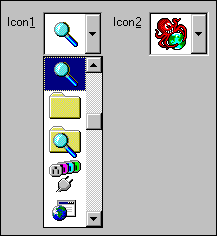
Figure1 - Sample picture of the IconComboBox in action
After the IconComboBox is
created, you can use the following methods to insert,
select and remove icons:
public:
virtual int AddIcon(LPCTSTR lpszIconFileName);
virtual int InsertIcon(int nIndex, LPCTSTR
lpszIconFileName);
virtual int SelectIcon(LPCTSTR lpszIconFileName);
virtual int SelectIcon(int nIndex);
virtual int DeleteIcon(LPCTSTR lpszIconFileName);
virtual int DeleteIcon(int nIndex);
The following method can be overrided to paint
the icon in a different way. Normally the icon
is drawn centered within the combobox.
protected:
virtual void OnOutputIcon(LPDRAWITEMSTRUCT lpDIS, BOOL
bSelected);
It is important that the
style Has Strings (CBS_HASSTRINGS) is specified, because
the filename of the icon
is actually stored in the combobox
for later use if you select or delete an icon.
The width of the combobox
is decided by you when you create the control.
The height can be set manually with the following
statement:
m_cbMyIconComboBox.SetItemHeight(-1, m_cbMyIconComboBox.m_sizeIcon.cy + 6);
where m_sizeIcon.cy are a
standard icon height (SM_CYICON).
Download
source files - 2 KB
|



