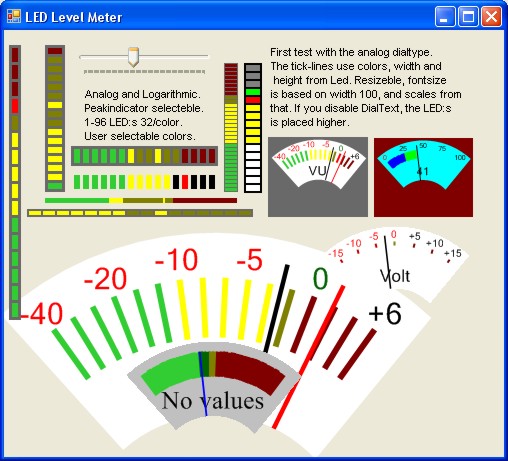1
I've been searching
a lot for an easy to use VU meter to use in a
simple Audio player/recorder, but I haven't been
lucky. I found some samples of
LED meters,
but not quite what I wanted.
It's good that I'm
a bit stubborn, but unfortunately I'm also a
complete beginner in C#,
but that is the language I want to learn so I
started my little project 2 weeks ago. This is
the result.
2
I started out from
a
System.Windows.Forms.UserControl.
I decided that the size should be calculated
from the number of LED:s
being used (I started with the
LED, and
added the analog this weekend), and added
properties for LED
size and spacing. The colors are user selectable
in three different areas (up to 32 LED:s in
each) with different settings for
LED on and
off so they could have a glow when idle.
BackColor
is used
for the border round the
LED:s.
The
LED:s are
made up of filled rectangles, with a solid
brush, easy to use and didn't take much time to
get working, next I added the possibility to
enable a
PeakHold
with selectable Hold
time, and then I wanted to have a vertical
version also. This solution is quite ugly, but
it works ok.
As I wanted to use
the LED:s
for a VU meter, I wanted both analog and
logarithmic scale (Log10) so that came next, and
this was a bit tricky for me, but I made it and
was very happy with my solution, but then
suddenly I got the idea: But I want an old style
analog meter,
so I started searching, but found nothing (for
free anyway), and the meters that had a decent
price tag were ugly! I did find some extremely
beautiful gauge meters, but almost 700$ is way
beyond my budget!
So the only way was
the hard way. I started last week, (on my spare
time!) this was fun! I haven't learnt so much in
many years, and I'm learning new things every
day now, and I did get results!
I got the analog
meter
running over the weekend, but at a fixed size,
and I couldn't make the background transparent,
so I wasn't quite satisfied yet (I do not lie if
I tell you that I had a lot of trouble getting
the maths together for the analog
meter). To
solve the background, I found the example code
in C# Help
for a round button, set a region, and that did
the trick, finally! But it would be nice to be
able to have a different size, the TI-66 (I know
its old, but it has nostalgic value for me) did
some number crunching, and I began to change in
the code, suddenly terrified that I hadn't made
a backup before the changes, my test application
didn't work anymore?!?! What to do, ctrl-z a
wonderful key-combination, but when I found the
error (I set the size to 0,0 by mistake) I just
had to re-enter everything again. And now,
tonight, I'm quite satisfied with my work, so
the next thing was getting MP3 recording to work
(don't now how yet, but I'm leaning towards
BASS) so I could get some practical use of my
wonderful meters.
3
I've done my best
to make it easy to use. Here is a small
explanation of how to use it.
First, drag the DLL
to your Toolbox, then you could place a VuMeter
on your Form.
To set it up the
way you want it, go to the properties and look
in Analog Meter, VU Meter and VU
Meter -
Colors. BackColor, Font and Size are also in
use.
4
- Analog
Meter -
True
or
False
(default
False)
tells the meter if it should be
LED or
analog.
DialBackGround,
is the color of the dial.
DialTextNegativ,
Positive and Zero is what color the text
above the dial should have dependant on the
value (text uses
DialTextPositive).
NeedleColor
and
PeakNeedleColor
are
of course the color of the needle and peak
indicator. ShowDial
Only
-
True
or
False
(default
False)
removes the background around the
meterdial
so
you could place it above some nice meter
image or anything else you want.
ShowTextInDial
-
True
or
False
(default
True)
tells if the text (values) should be shown
in the dial, and the values are placed in
TextInDial
(a
String
array) and
all the values are distributed in the upper
part of the dial. VuText
is a
text you could have in the dial (Default
VU).
In the VU
Meter
category, you find more options:
Led1(2
and 3) Count number of
LED:s in each area (default 6,
6 and 4) max value 32 for each area and
minimum 0 (but there must be 1
LED in
one of the areas) this is also the number of
indicators that are shown in the analog
dial. LedSize
(default 6;14) size of each led in pixels,
same size is used in the analog
meter so
to get smaller "ticks" change the size here.
LedSpace
(default 3) pixels between
LED:s
and also width of border around
LED:s.
- Level input
level to meter determines number of
LED:s to
light or position of needle in analog view.
LevelMax
(default 65535) Max input value also the
level that turns on all the
LED:s.
MeterScale
Analog or Log10
(default Log10) what math to use when
calculating Level. PeakHold
True
or
False
(default
True)
if you should use
PeakIndicator.
Peakms
(default 1000) number of ms to hold peak
value (max 10000).
VerticalBar True
or
False
(default
False)
if you want a vertical
LED-bar instead. - VU
Meter -
Colors, you figure it out for yourself ;)
5
UseLedLight True
or
False
(default
False)
if the Led:s
in the dial should follow the needle.
ShowLedPeak True
or
False
(default
False)
if the Peak indicator should be shown in
Led
also. - If you like
this analog and digital
meter,
please give comments and feedback on the
code and the component. If anyone out there
could give me some help on how to record to
a MP3 file from C#,
I'd be happy to get some help.