This Artical is on
OpenGL Library with
3D
support, it is based on
Graph ActiveX
Control, the source codes of this
activex control
can be downloaded with the following link:
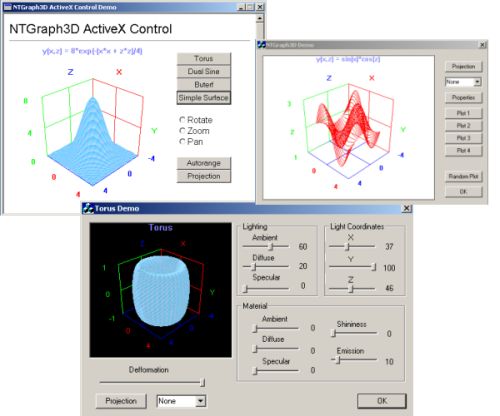
Introduction
This is an
ActiveX control based on the
OpenGL
library, which allows you to plot
three-dimensional data. The control is
entirely written on ATL/STL, and does not
link to MFC
libraries.
The control
can perform the following functions:
- Axis customization, including
customizable font, colors, and titles.
- Plot a large number of points and
updating one or more plots on the graph
with new data, replacing the old plot
with the new plot.
- Plot the multiple elements with
individual properties such as line and
point color, line width, and point size.
- Lighting
- Plot styles: {0 (Lines); 1 (Points);
2 (LinePoint); 3 (Surface)}
- By setting the
Projection
property you should be able to change
the viewing to: (0) Perspective (in
which objects that are closer appear
larger), and (1) Orthographic (in which
the sizes and angles between objects are
maintained no matter what their distance
from the viewer).
- By setting the
TrackMode
property you should be able to do: (1)
Zooming, (2) Rotation, and (3) Panning
at runtime.
About the Code
To use this control, embed it in an
application that supports the use of
ActiveX controls.
Microsoft Visual Basic applications, all MS
Office applications, VBScript and JavaScript
in the HTA or Internet Explorer
applications, and applications created with
the Microsoft Developer Studio�s AppWizard
can support the use of
ActiveX controls.
Before you start, the control must be
register as a COM component using
Regsvr32.exe. Regsvr32 takes
one argument the DLL or control to register
and any of several command-line switches,
the most notable of which is /u to uninstall
a control. By default that is, when run with
only a dll or ocx Regsvr32.exe
registers the control.
Note: you must do
this on every computer that you are going to
use the control!
For more information on how to register
and how to include the control in a VC
Project, refer to my article 2D
Graph ActiveX
Control.
Bellow are two listings that demonstrates
how to use the control to
draw a
Torus:
C++
 Collapse
Collapse |
Copy Code
void CDemoDlg::OnButton1()
{
m_Graph3D.SetCaption ("Torus");
m_Graph3D.ClearGraph(); m_Graph3D.AddElement();
m_Graph3D.SetElementLineColor(0, RGB(255,0,0));
m_Graph3D.SetElementType(0, 3);
double x,y,z,ti,tj;
for (int i = 0; i < 41; i++)
{
ti = (i - 20.0)/20.0 * 3.15;
for (int j = 0; j < 41 ; j++)
{
tj = (j - 20.0)/20.0 * 3.15;
x = (cos(tj) + 3.0) * cos(ti);
y = sin(tj);
z = (cos(tj) + 3.0) * sin(ti);
m_Graph3D.PlotXYZ(x,y,z,0);
}
}
m_Graph3D.AutoRange();
}
Visual Basic
 Collapse
Collapse |
Copy Code
Sub Torus
With Graph3D
.ClearGraph
.AddElement
.Caption = "Torus"
.ElementType(0) = 3
For i = 0 To 41
ti = (i - 20.0)/20.0 * 3.15
For j = 0 To 41
tj = (j - 20.0)/20.0 * 3.15
x = (cos(tj) + 3.0) * cos(ti)
y = sin(tj)
z = (cos(tj) + 3.0) * sin(ti)
.PlotXYZ x,y,z,0
Next
Next
.Autorange
End With
End Sub
List of Control
Properties:
Graph
-
short
Appearance
-
long
BorderStyle
-
VARIANT_BOOL
BorderVisible
-
BSTR Caption
-
IFontDisp*
Font
-
OLE_COLOR
BackColor
-
OLE_COLOR
CaptionColor
-
short
TrackMode
-
short
Projection
-
BSTR XLabel
-
BSTR YLabel
-
BSTR ZLabel
-
short
XGridNumber
-
short
YGridNumber
-
short
ZGridNumber
-
OLE_COLOR
XGridColor
-
OLE_COLOR
YGridColor
-
OLE_COLOR
ZGridColor
Elements
-
OLE_COLOR
ElementLineColor(long
ElementID, OLE_COLOR newVal)
-
OLE_COLOR
ElementPointColor(long
ElementID, OLE_COLOR newVal)
-
float
ElementLineWidth(long
ElementID,
float newVal)
-
float
ElementPointSize(long
ElementID,
float newVal)
-
short
ElementType(long
ElementID)
-
BOOL
ElementShow(long
ElementID)
-
BOOL
ElementSurfaceFill(long
ElementID)
-
BOOL
ElementSurfaceFlat(long
ElementID)
-
BOOL
ElementLight(long
ElementID
-
short
ElementLightingAmbient(long
ElementID)
-
short
ElementLightingDiffuse(long
ElementID)
-
short
ElementLightingSpecular(long
ElementID)
-
short
ElementMaterialAmbient(long
ElementID)
-
short
ElementMaterialDiffuse(long
ElementID)
-
short
ElementMaterialSpecular(long
ElementID)
-
short
ElementMaterialShinines(long
ElementID)
-
short
ElementMaterialShinines(long
ElementID)
-
short
ElementMaterialEmission(long
ElementID)
List of Control
Methods:
Graph
-
void
SetRange(double
xmin, double
xmax, double
ymin, double
ymax, double
zmin, double
zmax)
-
void
AutoRange()
-
void
ShowPropertyPages()
Elements
-
void
AddElement()
-
void
DeleteElement(long
ElementID)
-
void
ClearGraph()
-
void
PlotXYZ(double
x, double
y, double
z, long
ElementID)
-
void
SetLightCoordinates(long
ElementID,
float x,
float
y, float
z)



