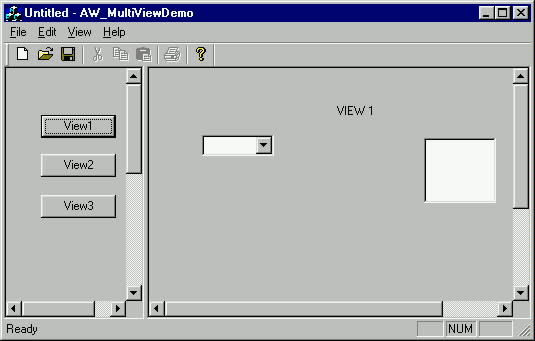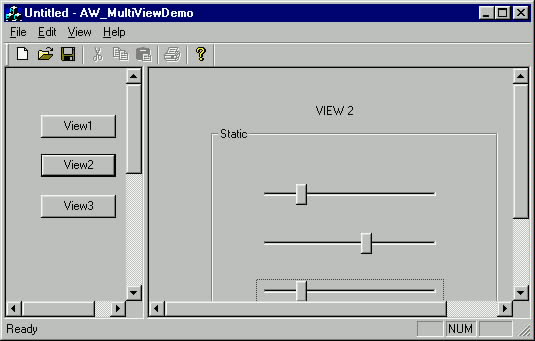UCanCode
Software focuses on general application software development. We provide complete solution for developers. No matter you want to develop a simple database
workflow application, or an large flow/diagram based system, our product will provide a complete solution for you. Our product had been used by hundreds of top companies around the world!
"100% source code provided! Free you from not daring to use components because of unable to master the key technology of components!"
VC++
Article: CSplitterWnd Extension that
Allows Create Multiple Views, and
Switch Views in Any Pane
By
Caroline Englebienne
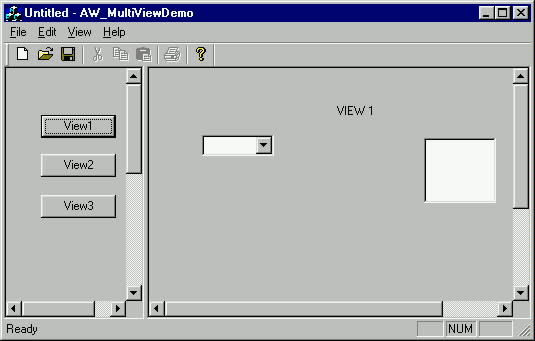
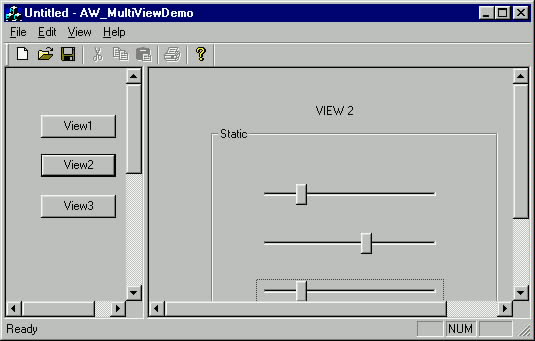
This article
explains how to switch
between multiple views
in a splitter window
pane without deleting and re-creating
views. It is inefficient to
create & destroy views, and often disrupts an
application's design, yet the only
examples of switching
views I have found are doing just that! I have
created a CSplitterWnd
replacement class that adds the
multiple views per pane functionality in a
lightweight and easy to use way. NOTE: This class is
intended for static splitters only, not dynamic ones.
I. How to use
my code
I derived a class (AW_CMultiViewSplitter)
from CSplitterWnd. You
can simply include the files AW_CMultiViewSplitter.h and
AW_CMultiViewSplitter.cpp to your project, use a
AW_CMultiViewSplitter instead of a classic
splitter window and call
the 2 following functions:
int AddView(int nRow,
int nCol, CRuntimeClass * pViewClass, CCreateContext*
pContext)
This function should be called where you would usually call
CreateView() but you want more than one
view for the pane. If
you only need a single view, just call CreateView(), as
usual. AddView() returns an int, which is the ID of the
newly created view. This
ID is used in the function ShowView() if you want to make
this new view visible.
void ShowView(int
viewID)
This function takes a viewID as its only parameter. This
function takes care of hiding the previously visible
view and showing the
requested one.
II. Points of
interest
I will skip the
detailed code here and just explain the basic idea that
makes it work. For the details, you can download the little
sample I wrote to illustrate the use of my
splitter window.
The 2 point of interest
are:
- how to create multiple views
in a same pane
- how to switch between views
How to
create multiple views in a same pane
In a classic splitter window,
when a view is created
in a pane, its window identifier is set to an ID computed
from the row and column numbers corresponding to the pane.
Therefore, when you have multiple
views for a pane, you must set all but one to ID
zero as well as hide all the non-visible views.
The following code
block demonstrates how to add a new view to a pane when one
is currently assigned to the pane:
HideCurrentView(nRow, nCol)
{
CWnd * pView = GetCurrentView(pane.row, pane.col);
pView->SetDlgCtrlID(0);
pView->ShowWindow(SW_HIDE);
}
CreateView(nRow, nCol, pViewClass, CSize(10,10), pContext);
SetCurrentView(nRow, nCol, newViewID)
{
CWnd * pView = GetView( viewID);
pView->SetDlgCtrlID(IdFromRowCol(pane.row, pane.col));
pView->ShowWindow(SW_SHOW);
}
How to
switch between windows
The window that is displayed is the one whose identifier is
the ID computed from the row and column numbers. Then, to
switch views, you just
need to get the visible one, set its ID to something else,
hide it, get the window you want to see, set its ID to the
good one (obtained by calling IdFromRowCol), show it, and
refresh the splitter.
GetPaneFromViewID(viewID);
HideCurrentView(pane.row, pane.col);
SetCurrentView(pane.row, pane.col, viewID);
Downloads
Download demo
project - 29 Kb
Download source - 3 Kb
|