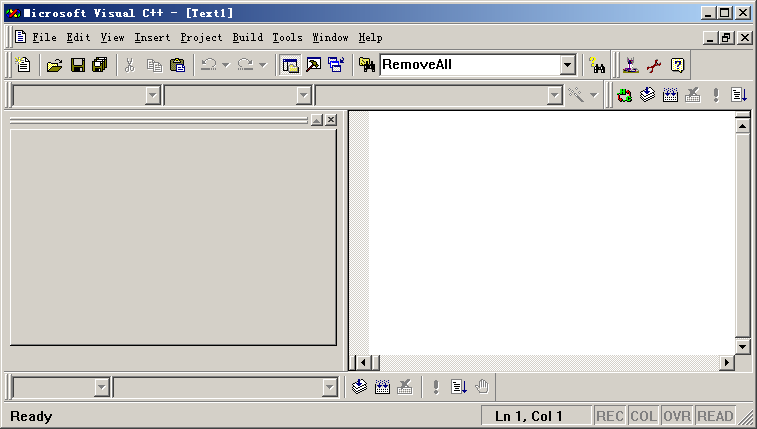Introduction
This article
demonstrates an easy way to add
a Combo box to
a docking tool bar.
I was needed to add
a edit control to
the toolbar for my
dBase Explorer project. Although, I found some of the articles
on it in the site, most of them are difficult to
implement, and you need to add a lot of code or even a
new class. This article shows how you can add
a combo box to
a toolbar only by
adding a few lines of code.
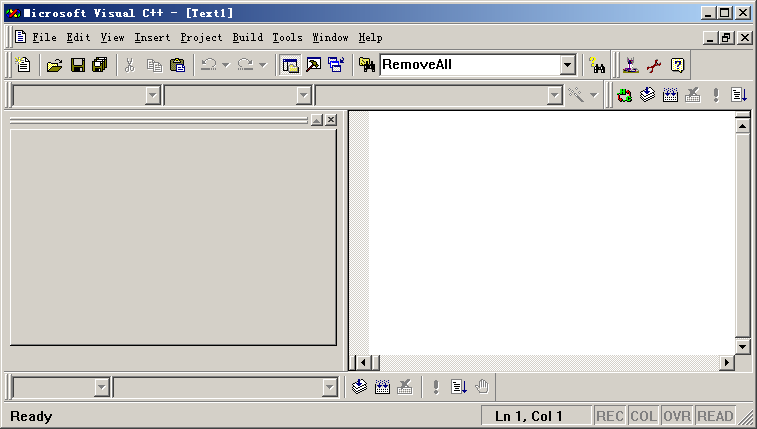
In order to add
a combo box to a toolbar,
you need to declare a member variable type CComboBox
to the CMainFrame class as shown below:
class CMainFrame : public CFrameWnd
{
protected:
CMainFrame();
DECLARE_DYNCREATE(CMainFrame)
protected:
CStatusBar m_wndStatusBar;
CToolBar m_wndToolBar;
CComboBox m_comboBox;
...
};
You also need to create
a place holder icon in the toolbar
for the combo box.
An Id should be assigned to the place holder icon by
double clicking on it, for example,
in my case ID_COMBO was assigned to the
place holder. Then by calling the Create
function, you create the combo
box in the toolbar
as shown below:
if(!m_comboBox.Create(CBS_DROPDOWNLIST | CBS_SORT | WS_VISIBLE |
WS_TABSTOP | WS_VSCROLL, rect, &m_wndToolBar, ID_COMBO))
{
TRACE(_T("Failed to create combo-box\n"));
return FALSE;
}
The complete listing of
the OnCreate function is given below:
 Collapse
Collapse
int CMainFrame::OnCreate(LPCREATESTRUCT lpCreateStruct)
{
if (CFrameWnd::OnCreate(lpCreateStruct) == -1)
return -1;
if (!m_wndToolBar.CreateEx(this, TBSTYLE_FLAT, WS_CHILD | WS_VISIBLE | CBRS_TOP
| CBRS_GRIPPER | CBRS_TOOLTIPS | CBRS_FLYBY | CBRS_SIZE_DYNAMIC) ||
!m_wndToolBar.LoadToolBar(IDR_MAINFRAME))
{
TRACE0("Failed to create toolbar\n");
return -1;
}
if (!m_wndStatusBar.Create(this) ||
!m_wndStatusBar.SetIndicators(indicators,
sizeof(indicators)/sizeof(UINT)))
{
TRACE0("Failed to create status bar\n");
return -1;
}
CRect rect;
int nIndex = m_wndToolBar.GetToolBarCtrl().CommandToIndex(ID_COMBO);
m_wndToolBar.SetButtonInfo(nIndex, ID_COMBO, TBBS_SEPARATOR, 205);
m_wndToolBar.GetToolBarCtrl().GetItemRect(nIndex, &rect);
rect.top = 1;
rect.bottom = rect.top + 250 ;
if(!m_comboBox.Create(CBS_DROPDOWNLIST | CBS_SORT | WS_VISIBLE |
WS_TABSTOP | WS_VSCROLL, rect, &m_wndToolBar, ID_COMBO))
{
TRACE(_T("Failed to create combo-box\n"));
return FALSE;
}
m_comboBox.AddString("Toolbar Combobox item one");
m_comboBox.AddString("Toolbar Combobox item two");
m_comboBox.AddString("Toolbar Combobox item three");
m_comboBox.AddString("Toolbar Combobox item four");
m_comboBox.AddString("Toolbar Combobox item five");
m_comboBox.AddString("Toolbar Combobox item six");
m_wndToolBar.EnableDocking(CBRS_ALIGN_ANY);
EnableDocking(CBRS_ALIGN_ANY);
DockControlBar(&m_wndToolBar);
return 0;
}