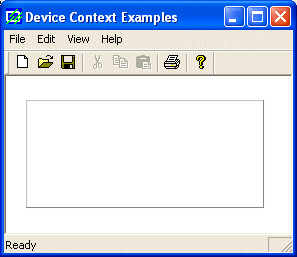|
The
bits of the most significant byte (the left byte)
are reserved for the operating system's internal
use and must be set to 0. Based on this, each
color is characterized by its combination of a
red, a green, and a blue values.
When
all three numbers have their lowest value, which
is 0, the color is called black. When the numbers
are at their highest value, which is 255, the
color is called white. Not all color combinations
have a name. In fact, in MS Windows programming,
the names are very limited. For this reason, color
are rarely called by a name and usually, a name
would depend on who is using it. Nevertheless,
there are popular names that most people
recognize. Examples are Black, White, Red, Green,
Blue, Yellow. Except for black and white, each
color can assume different variations. For
example, when all three numbers have the same
value but neither 0 nor 255, the color is called
Gray by there are more than 250 possible
combinations. Sometimes the combination is called Silver
(each value is 192) or Gray (values=128).
The
32-bit numeric value used to characterize a color
is defined by the COLORREF
data type in Microsoft Windows programming. It can
be used to declare a color value. Here is an
example:
void CExoView::OnDraw(CDC* pDC)
{
COLORREF NewColor;
}
When
of after declaring such a variable, you can
initialize it with a 32-bit decimal value. Here is
an example:
void CExoView::OnDraw(CDC* pDC)
{
COLORREF NewColor = 16711935;
}
Although
the above number (16711935) is a legitimate color
value, it does not mean much. To create a color
value, the Win32 API provides the RGB macro. Its
syntax is:
COLORREF RGB(BYTE byRed, BYTE byGreen, BYTE byBlue);
The
RGB macro behaves like
a function and allows you to pass three numeric
values separated by a comma. Each value must be
between 0 and 255. Therefore, the above
initialization can be done as follows:
void CExoView::OnDraw(CDC* pDC)
{
COLORREF NewColor = RGB(255, 0, 255);
}
Whether
a color was initialized by a 32-bit integer or
using the RGB macro, if
you want to retrieve the red, green, and blue
values of a color, you can use the GetRValue(),
the GetGValue(), of the
GetBValue() macros to
extract the value of each. The syntaxes of these
macros are:
BYTE GetRValue(DWORD rgb);
|
BYTE GetGValue(DWORD rgb);
|
BYTE GetBValue(DWORD rgb);
|
Each
macro takes a 32-bit value as argument, arg.
The GetRValue() macro
returns the red value of the rgb
number. The GetGValue()
macro returns the green value of the rgb
number. The GetBValue()
macro returns the blue value of the rgb
number.
Device
independence is the ability for an application to
draw its intended figures, text, shapes, and
display colors regardless of the device on which
the drawing is performed. One way to take care of
this is to manage colors at the operating system
level so that Microsoft Windows can select the
right color to render an object or portion of it.
In some cases, a device, such as a monitor or a
printer, may need to take care of the coloring
details of the jobs it is ucancode.neted to perform.
A
color palette is a list of colors that a device
can display. For example, one device may be able
to handle only two colors; such is the case for a
black and white printer. Another device could be
able to use more colors than that. To control this
situation, Microsoft Windows keeps track of the
color palette of each device installed on the computer.
There
are two types of color palettes. The default color
palette is a list of colors that the operating
system would use on a device unless notified
otherwise. There are typically 20 reserved colors
as default. A logical palette is a palette that an
application creates for a specific device context.
As
mentioned above, a pixel is the real object that
holds a color. Although it is so small, you can
access a pixel and change its color. The pixels
are stored in an array of [x][y] value. In fact,
when you try accessing a pixel, you would be ucancode.neted
to provide a color for it. To change the color of
a pixel, you can call the CDC::SetPixel()
method. Its syntaxes are:
COLORREF SetPixel(int x, int y, COLORREF crColor);
COLORREF SetPixel(POINT point, COLORREF crColor);
The
pixel you want to access is defined by its x
and y coordinates, which can also be
specified with a POINT or CPoint object as
the point argument. The color you want to specify
is the crColor argument.
Here
is an example of using the SetPixel() function:
void CExo2View::OnMouseMove(UINT nFlags, CPoint point)
{
// TODO: Add your message handler code here and/or call default
HDC hDC = ::GetDC(this->GetSafeHwnd());
if( this->IsDrawing == TRUE )
SetPixel(hDC, point.x, point.y, RGB(255, 55, 5));
::ReleaseDC(this->GetSafeHwnd(), hDC);
CView::OnMouseMove(nFlags, point);
}
void CExo2View::OnLButtonDown(UINT nFlags, CPoint point)
{
// TODO: Add your message handler code here and/or call default
this->IsDrawing = TRUE;
CView::OnLButtonDown(nFlags, point);
}
void CExo2View::OnLButtonUp(UINT nFlags, CPoint point)
{
// TODO: Add your message handler code here and/or call default
this->IsDrawing = FALSE;
CView::OnLButtonUp(nFlags, point);
}
|
Rectangles
With 3-D Effect
|
| |
Using
colors, you can draw a rectangle with a 3-D
effect. To do this, the CDC class provides
the Draw3dRect() method. Its syntaxes are:
void Draw3dRect(LPCRECT lpRect,
COLORREF clrTopLeft, COLORREF clrBottomRight);
void Draw3dRect(int x, int y, int cx, int cy,
COLORREF clrTopLeft, COLORREF clrBottomRight);
The
rectangle to draw can be provided by its location
and size through the x, y, cx, and cy arguments.
You can also pass it as a pointer to RECT
or CRect for the lpRect argument.
Specify
a color for the top and left sides of the
rectangle as the clrTopLeft argument.
The
clrBottomRight argument holds the color of
the right and bottom sides of the rectangle.
Here
is an example:
void CExoView::OnDraw(CDC* pDC)
{
pDC->Draw3dRect(20, 24, 238, 108, RGB(192, 192, 192), RGB(128, 128, 128));
}
|
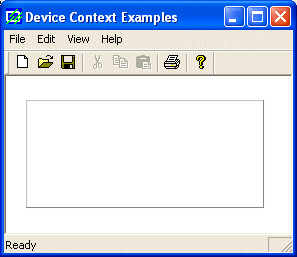 |
|