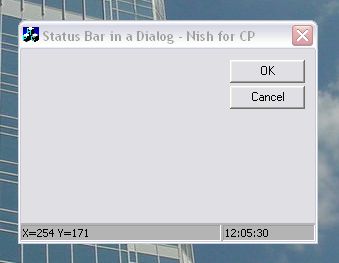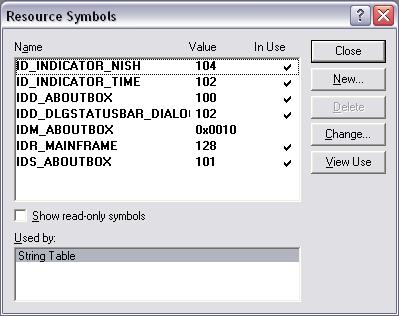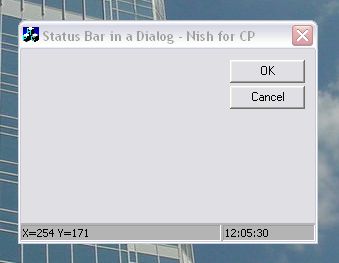
Introduction
Someone
ucancode.neted in the VC++
forum how they can
add a
status bar to
a dialog
and I foolishly replied saying that all they
had to do was to have a
CStatusBar
member in their dialog class and that they
should call
Create()
from the
OnInitDialog()
handler. Then someone
else replied saying that it didn't work and
then I tried it out myself and to my horror
found that nothing happened. Anyhow I just
realized, it's not too complicated a tucancode.net. I
thought I'd write a small article on adding
a status bar to a dialog. There is an MSDN
sample
that does this too, but they derive a class
from
CStatusBar
and do some complicated stuff which is not
required for the usual simple things we do
with status bars.
Eight
simple steps
Step 1
I assume
that you have a
dialog based
MFC
application ready for use. Take Resource
Symbols from the View menu and add two new
symbols,
ID_INDICATOR_NISH
and
ID_INDICATOR_TIME.
You can use the default values that VS 6
suggests, but sometimes it might suggest an
already used value, in which case you might
have to manually change it. I had to anyway.
I wonder if this is a known bug.
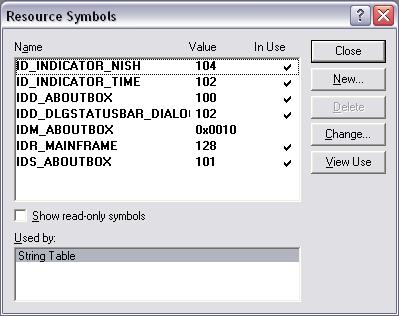
Step 2
Open your
String Table and add the two entries there
as well -
ID_INDICATOR_NISH
and
ID_INDICATOR_TIME.
And set some default values, whatever you
want to use. It doesn't really matter.

Step 3
Add a
CStatusBar
member to your main
dialog class.
CStatusBar m_bar;
Step 4
Open the
corresponding cpp file and add the
following on top of the file :-
static UINT BASED_CODE indicators[] =
{
ID_INDICATOR_NISH,
ID_INDICATOR_TIME
};
Step 5
Now we have
to create
our status bar.
A nice place to do this would be in the
OnInitDialog
function of our
CDialog
derived class.
m_bar.Create(this);
m_bar.SetIndicators(indicators,2);
CRect rect;
GetClientRect(&rect);
m_bar.SetPaneInfo(0,ID_INDICATOR_NISH,
SBPS_NORMAL,rect.Width()-100);
m_bar.SetPaneInfo(1,ID_INDICATOR_TIME,SBPS_STRETCH ,0);
RepositionBars(AFX_IDW_CONTROLBAR_FIRST,AFX_IDW_CONTROLBAR_LAST,
ID_INDICATOR_TIME);
Step 6 -
background color
By the end
of Step 5, we actually have a
status bar
on screen. The two panes show the default
values we set in our string table. But now
say, you want to change the background
color. This is wholly optional of course.
You can add this line to the
OnInitDialog(...)
m_bar.GetStatusBarCtrl().SetBkColor(RGB(180,180,180));
Note that
we had to get the underlying status bar
control to call the
SetBkColor
function.
Step 7 -
adding the clock
Say, you
want the right pane to show the current
time. First set a timer. Just add this line
to the
OnInitDialog(...)
SetTimer(100,1000,NULL);
Now add the
following code to the
WM_TIMER
handler
void CDlgStatusBarDlg::OnTimer(UINT nIDEvent)
{
if(nIDEvent==100)
{
CTime t1;
t1=CTime::GetCurrentTime();
m_bar.SetPaneText(1,t1.Format("%H:%M:%S"));
}
CDialog::OnTimer(nIDEvent);
}
Step 8 -
showing X and Y co-ordinates
Say, you
want to show the X,Y co-ordinates of the
mouse as it moves along your dialog. What
you need to do is to override
OnMouseMove.
void CDlgStatusBarDlg::OnMouseMove(UINT nFlags, CPoint point)
{
CString s;
s.Format("X=%d Y=%d",point.x,point.y);
m_bar.SetPaneText(0,s);
CDialog::OnMouseMove(nFlags, point);
}