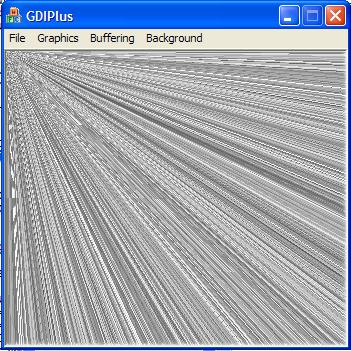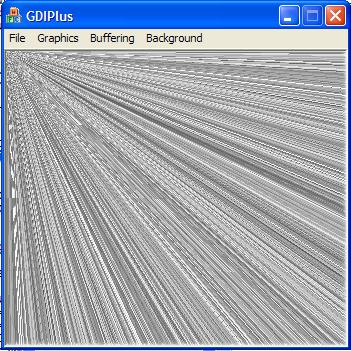
Introduction
This is a
simple example
about GDI+
which I used in my first
GDI+
project.This
article is focused on
Double Buffering.
First if you want to add
GDI+
supports to your project,you can refer to
Starting with GDI+.
The main part of my
example is in
OnPaint
function that you can see everything
there,Image,Font,Brush and etc.They are very
clear so I don't discuss about them.I only
explain "Double
Buffering" here.
As you know you can draw images into your
windows and create a brush or pen from
TextureBrush and draw shapes or line, using
the image.Even you can draw a text using the
images by supplying TextureBrush.(you can
see the examples
in this article
or articles)
I think one of the most important use of
images is Double
Buffernig technique.This
technique is used when the
drawing
we wish to create has many details,and it is
time consuming to
draw even with a fast computer.In
this situation it seems the image creeps on
to the screen while being
drawn.For
example
in mapping applications or
CAD/CAM
applications we would encounter this
problem. In this technique instead of
drawing
in the screen,first we
draw into an image and then we
draw the iamge into the window. Here is my
example
in double buffering:
 Collapse
Collapse Copy Code
Copy Code
srand( (unsigned)time( NULL ) );
int number = rand();
number /= RAND_MAX + 1;
number *= 254;
Rect rc(rect.left,rect.top,rect.right,rect.bottom);
Bitmap bmp(rect.right,rect.bottom);
Graphics* graph = Graphics::FromImage(&bmp);
for(int x=0;x<rect.right;x++)
{
for(int y=0; y<rect.bottom; y++)
{
double number = rand();
number /= RAND_MAX + 1;
number *= 254;
Pen pen(Color(number,number,number,number));
graph->DrawLine(&pen,0,0,x,y);
}
}
graphics.DrawImage(&bmp,rect.left,rect.top,rect.right,rect.bottom);
It takes 36
seconds to paint the screen on my
computer(AMD 1.33GHtz and 256Mb RAM) without
double buffering
but only 5 seconds with this
technique.You know,it is not interesting to
wait 36 seconds each time that your window
need to repaint!