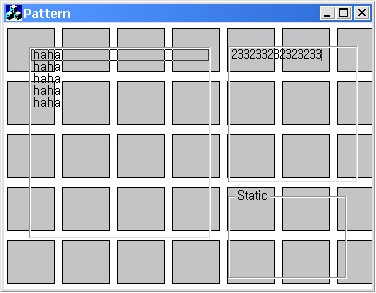This
article
shows how to
use a
pattern
brush
to give your
controls a
similar look
and feel.
When you use
a brush, you
can specify
the origin
of the
brush. So,
if all your
controls use
the same
brush, your
controls
have same
feature. If
you handle
the
OnCtlColor()
and return a
pattern
brush
then you can
do this.
This is very
simple
method.
I used code
similar to
the
following
functions in
my
source
code.
-
UnrealizeObject()
: The
UnrealizeObject
function
resets
the
origin
of a
brush or
resets a
logical
palette.
-
CDC::SetBrushOrg()
: This
method
specifies
the
origin
that the
GDI
assigns
to the
next
brush
that the
application
selects
for the
device
context.
The Main
Function
 Collapse
Collapse Copy
Code
Copy
Code
HBRUSH CPatternDlg::OnCtlColor(CDC* pDC, CWnd* pWnd, UINT nCtlColor)
{
HBRUSH hbr = CDialog::OnCtlColor(pDC, pWnd, nCtlColor);
CPoint pt(0,0);
if (this != pWnd)
{
CRect rc;
pWnd->GetWindowRect(&rc);
ScreenToClient(&rc);
pt.x = -(rc.left + GetSystemMetrics(SM_CXDLGFRAME) - 1) % 55;
pt.y = -(rc.top + GetSystemMetrics(SM_CYDLGFRAME) - 1)% 53;
}
brush.UnrealizeObject();
pDC->SetBrushOrg(pt);
return (HBRUSH)brush;
}